Course Management
Roles and Rights
| Function | Role |
| Modify Courses |
Customer Administrator Subdomain Administrator |
Modify Courses
- Click Course Management > Modify Courses.
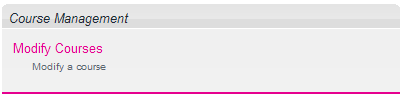
Search Courses
- Enter your search criteria.
- Click the Search button to start the search.
- If you want to search all courses do not enter a string and click the Search button only.
- Click the Action icon in the search result list to open the Manage Course form.
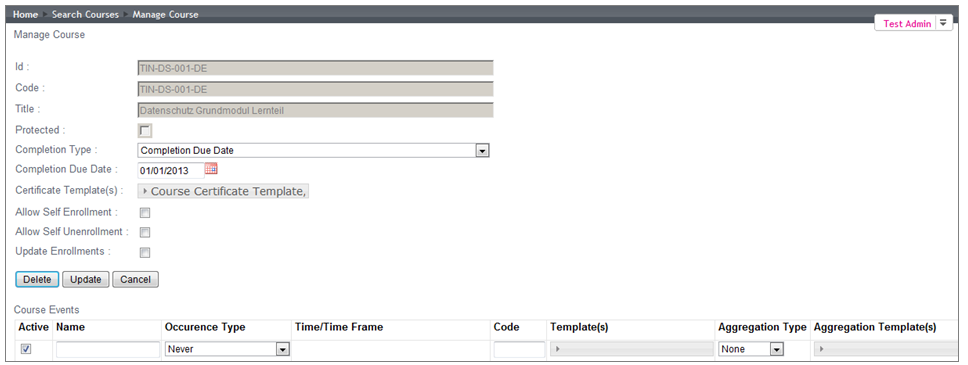
Completion Due Date (fixed date)
Function to fix a date until which students have to complete a course. The due date will be shown in the areas Enrolled Courses and Completed Courses.
- Choose the Completion Type Completion Due Date from the corresponding listbox.
- Click the calendar symbol and choose the completion date.
- Mark the checkbox Update Enrollments.
- Click the Update button to set the due date.
Completion Time Frame
Alternatively to the fixed date for the completion of a course you can define a time frame
after enrollment date as completion date.
This approach makes sense when students are enrolled at different dates and you want to give them the same period to complete the course.
Every person who has been enrolled into the course is assigned a due date that corresponds to the enrollment date + the time frame you enter.

- Select Completion Time Frame from the listbox Completion Type.
- Mark the checkbox Update Enrollments.
- Click the Update button to set the due date.
Course events / notification email
The client administrator can add any number of escalation entries for each course. This entry defines the conditions by which an automatic notification email as for example a reminder email is generated by the system, which content the email has and to which recipients it is sent. The course event notification will be sent to all users with course status not completed.
Name
Enter the name of the course event.
·
Definition of the time frame and absolute date when a notification email shall be sent
You are offered two options: The definition of a time frame relatively to the enrollment date or an absolute date until which a notification email shall be sent by the system.
Those two options will not be available until you choose the corresponding options in the Occurence Type listbox.
Occurrence Type: Enrollment Start Relative
Here you define in which time frame relatively to the enrollment users who have not yet completed a course will receive a notification. For example 21 days. With this setting you set the date of the system check = date of enrollment + 21 days.
- Choose the Occurrence Type Enrollment Start Relative and add the number of days into the field Time/Time Frame.
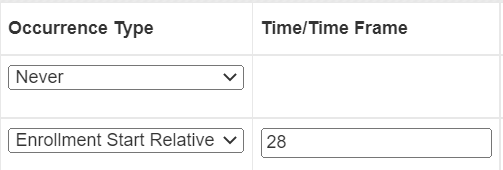
Occurrence Type: Absolute date (date/time)
Here you define a fixed date and a time when the reminder email shall be sent to the students by the system.
- Choose the entry Absolute from the Occurrence Type list box to get the corresponding options in the area Time/Time Frame.
- Click the calendar symbol and choose a date.
- Open the time picker to choose a time.
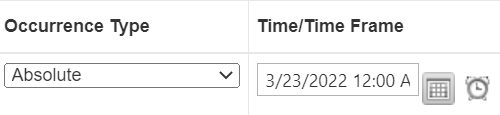
- Course events with an absolute date have to be deactivated after having been sent because if they are still active they will also be sent to all newly enrolled users although they have a fixed date!
Code
Enter a code for the course event. It must not have a special format. You can enter every character sequence you want.
The code must be unique.
Content of the reminder email
- Choose a notification template by the template list box.
- The templates are added to the system by the system administrator.
Notify supervisor
The supervisor will receive one email that shows the content of the notification email that has been sent to the users and lists the names and the logins of the users. A supervisor has to be assigned to a user .
Choose the following settings to inform the supervisor:
- Aggregation Type: Choose the entry Supervisor.
- Aggregation Template: Choose the template which includes the content for the notification that will be sent to the supervisor.
Organizational Unit
- Choose an organizational unit in the listbox Organization Unit by clicking the organizational unit that is displayed in the first place.
- If you want to send the reminder to all organizational units, click the delete link besides the organizational unit that is displayed, then the entry All Organizationunits is shown.
Course events/Editing functions
- Click the Insert button to add a new course event.
- Click the Update button when you have done changes on a course event.
- Click the Delete button when you want to remove a course event.
- Uncheck the checkbox under Active when you want to deactivate a course event.