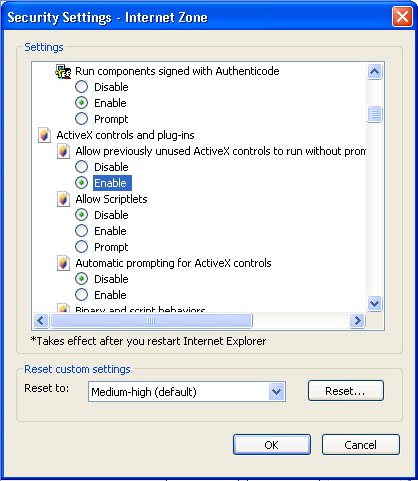Internet Explorer – Pop-up blocker activated – allow exception
You need to allow pop-ups, or it will not be possible to ensure that all parts of the course can be opened.
• If pop-up blockers are activated, you allow an exception so that the pop-up blockers are deactivated for the EnTraS site.
• Click Tools in the main menu and then select Pop-up blocker.
• Choose Pop-up blocker settings.
• Add the EnTraS URL or „myentras.com“ and „myentras.de“ and click the Add button afterwards to deactivate the pop-up blocker for this site.
• Click the Close button.
Internet Explorer – Accept cookies
Before you can login on EnTraS®, the browser must first be set to accept cookies. If cookies are blocked, the browser will show the following message:
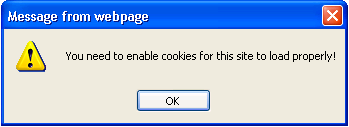
To change the cookies settings, proceed as follows:
- Click Tools in the main menu and then select Internet options.
- Go to the Privacy tab on the Internet options
- Then click the Advanced
- Choose Accept Cookies in the Advanced Privacy Settings dialogue.
Internet Explorer – Enable JavaScript
Before you can log in to the program, you first need to enable JavaScript.
If JavaScript is disabled, a white screen will be shown after you enter your login details or the login process will not even begin, i.e., the login screen continues to be shown.
To enable JavaScript, proceed as follows:
• Click Tools in the main menu and then select Internet options.
• Go to the Security tab in the Internet options dialog box.
• The following window now appears.
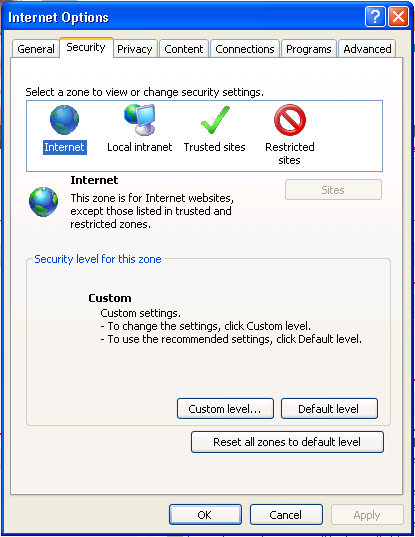
• Click the Custom level... button.
• The Security Settings – Internet Zone window now appears.
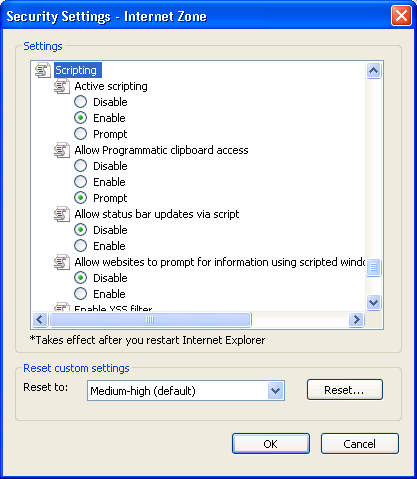
• Scroll down until you see Scripting.
• Then go to Active Scripting.
• Select Enable.
• Then click OK.
• The Internet Options window is then shown again.
• Click Yes.
• JavaScript is now enabled.
Run ActiveX controls and Plugins
• Click Tools in the main menu and then select Internet options.
• Go to the Security tab in the Internet options dialog box.
• Click the button custom level… to launch the window Security Settings.
• Scroll down until you see ActiveX controls and plug-ins.
• Click the option Enable.
• Click OK.
• Click Yes in the following warning which asks you: Are you sure you want to change the settings for this zone?
• Click OK in the Internet Options dialog box.