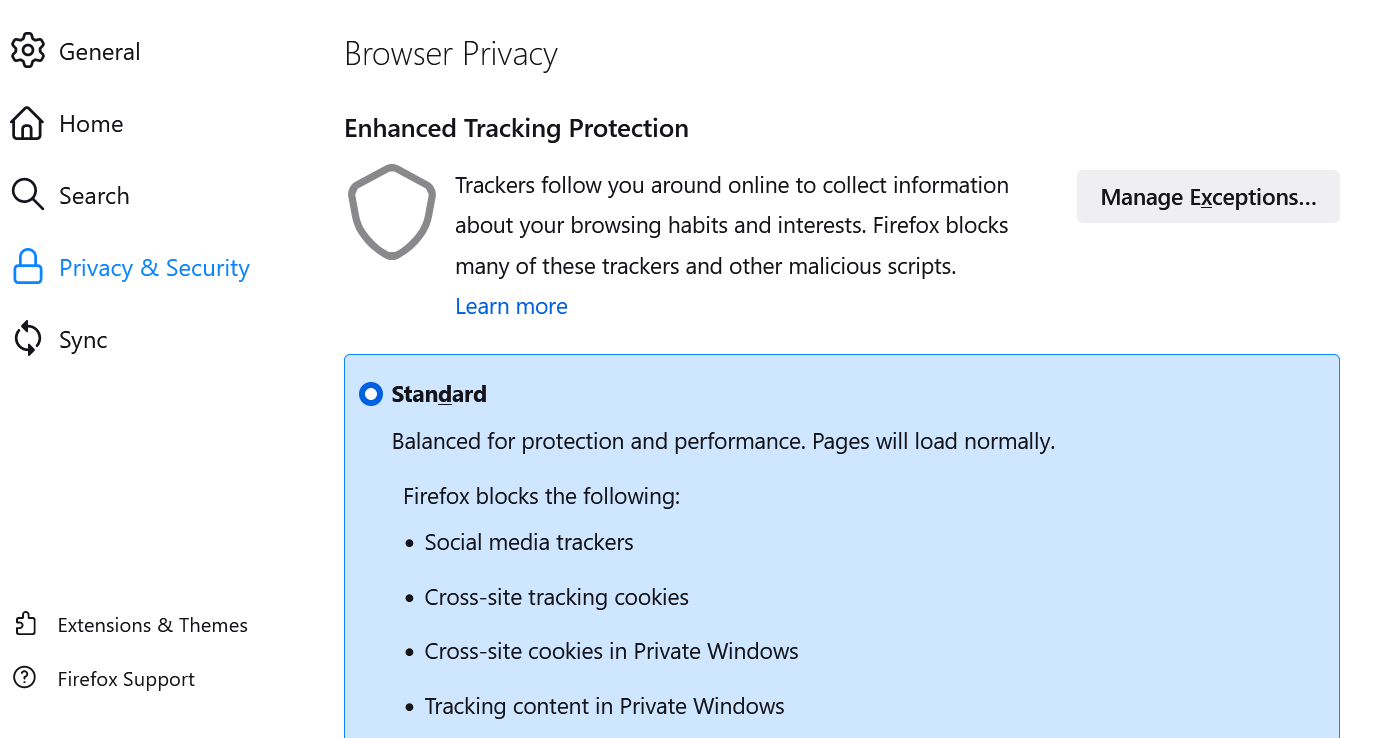Firefox –pop-up blocker activated – allow exception
You need to allow pop-ups or it will not be possible to ensure that all parts of the course can be opened.
• If pop-up blockers are activated, you allow an exception to deactivate the pop-up blocker for the EnTraS site.
• Click Tools and then Options in the menu.
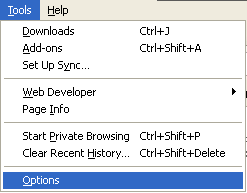
• Add “pop-up” into the field Find in Options at the right-hand corner to find the pop-up blocker settings.
• Click the button Exceptions.

• Add the EnTraS-URL under Address of the website or add „myentras.com“ and „myentras.de“ and click the Allow button afterwards to add the exception and to deactivate the pop-up blocker for this site.
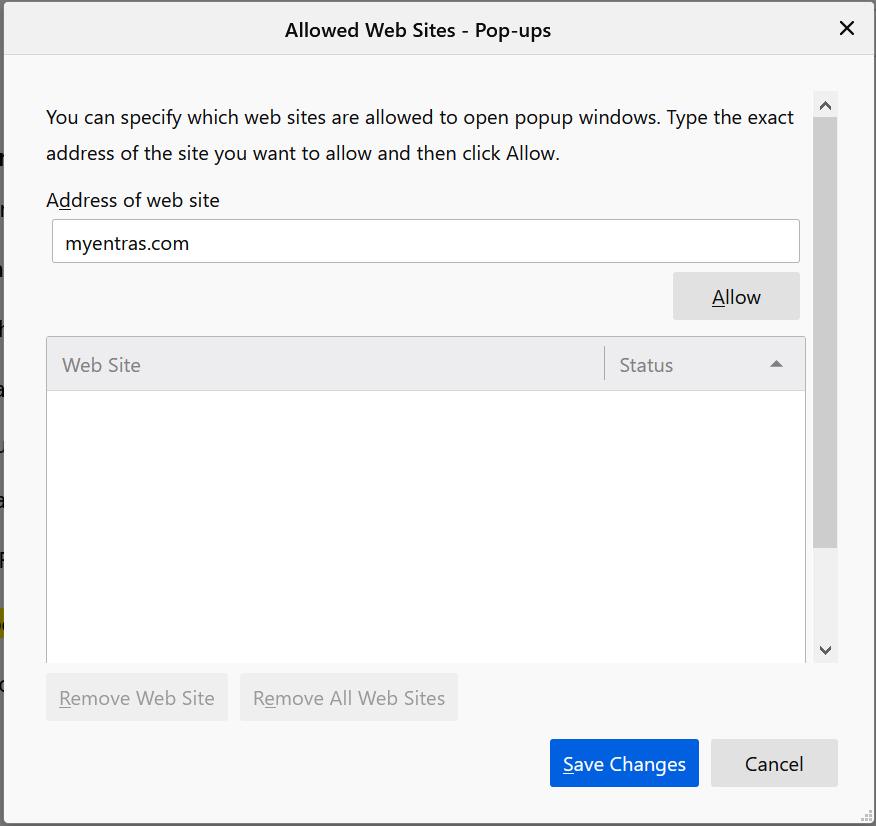
• Click the Save Changes button.
Firefox - Activate JavaScript
Before you can log in to the program, you first need to enable JavaScript.
If JavaScript is disabled, a white screen will be shown after you enter your login details.
JavaScript needs to be enabled/disabled in the following way:
• Fill in about:config into the address bar of your browser and press the Enter key.
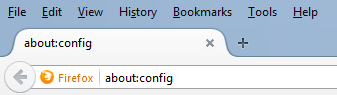
• The following warning is displayed afterwards. Click I'll be careful, I promise!
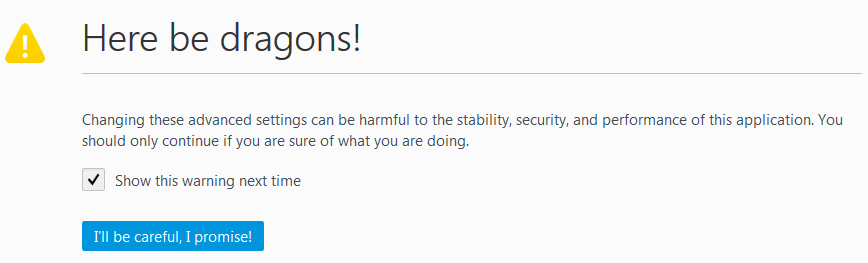
• Add javascript.enabled into the search field.
• The window below the search field now shows you javascript.enabled. Make a double click to change the value from true (=JavaScript activated) to false (=JavaScript deactivated). Make a further double click to switch the value.

Firefox – Allow cookies
Cookies must be allowed, or it will not be possible to log in to EnTraS®.
To change the cookies settings, proceed as follows:
• Click Tools in the main menu and then Options in the submenu.
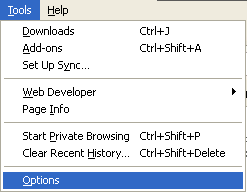
• Choose Privacy & Security.
• Click the option Standard. That means that you allow Cookies.