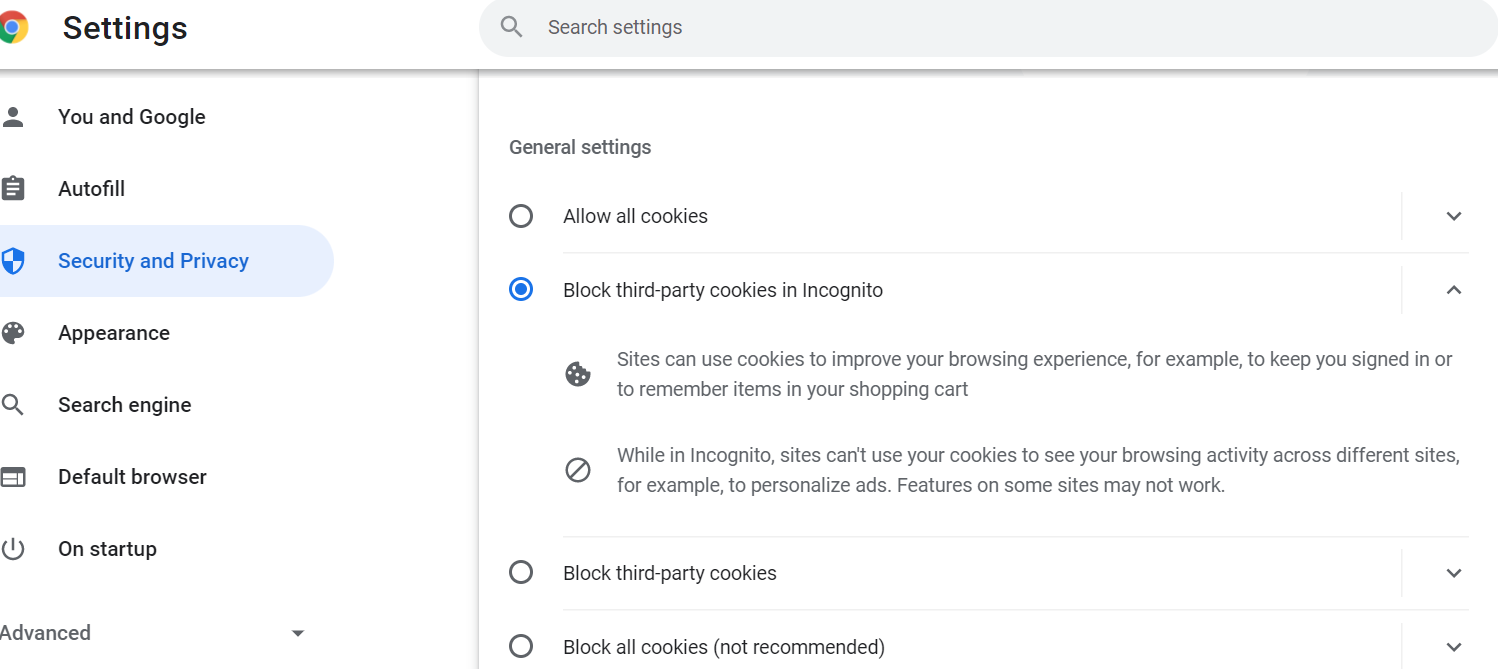Chrome – Pop-up blocker activated – allow exception
• If pop-up blockers are activated, you allow an exception to deactivate the pop-up blocker for the EnTraS site.
• Click the icon Customize and control Google Chrome at the right-hand corner of the Chrome browser: 
• Choose the entry Settings.
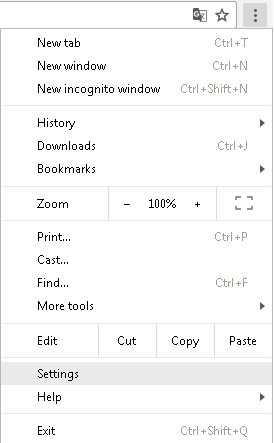
• Add “pop-up” in the field Search settings above in the middle of the site.
• Click Site-Settings.
• Scroll down to Pop-ups and redirects and click the right hand arrow.
• Click the Add button under Allow.
• Add the EnTraS Url or add „myentras.com“ and „myentras.de“ and click the Add button afterwards.
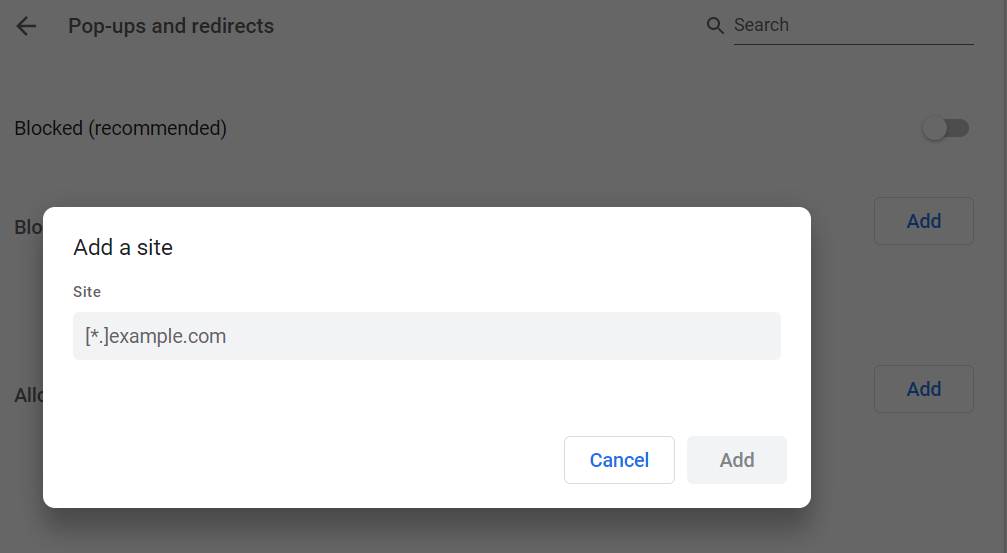
Chrome – Activate JavaScript
- Click the icon Customize and control Google Chrome at the right hand corner of the Chrome browser.
- Choose the entry Settings.
- Click Security and Privacy at the left hand side.
- Choose Site Settings at the right hand side.
- Scroll down to JavaScript and click the arrow at the right hand side.
- Choose the option Sites can use JavaScript.
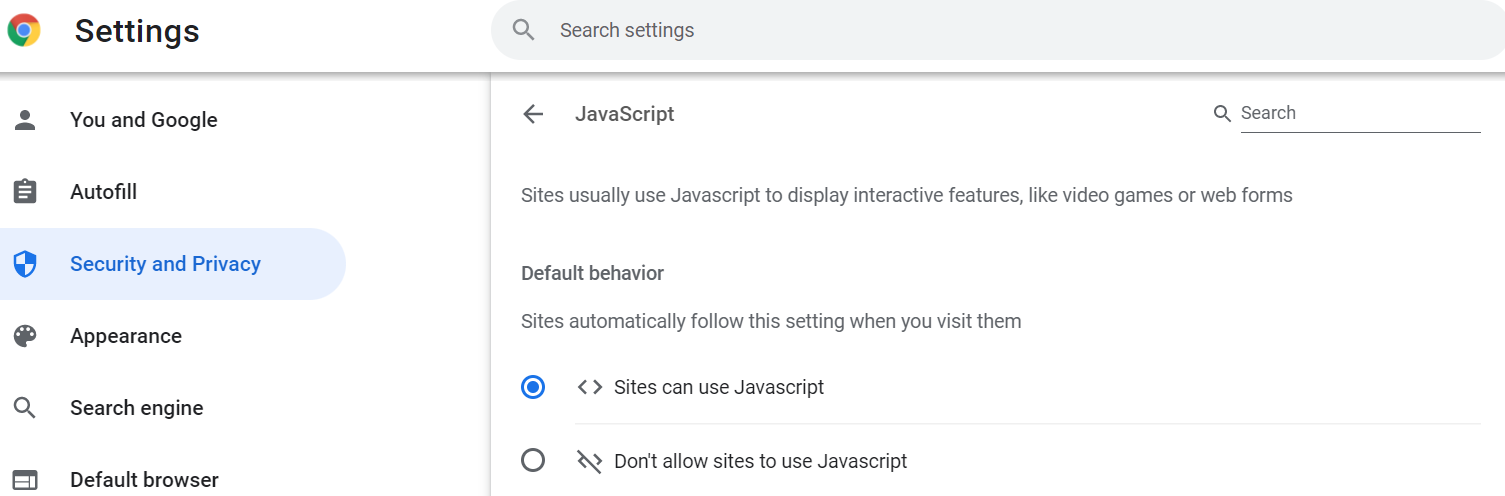
Chrome – Allow Cookies
- Click the icon Customize and control Google Chrome at the right hand corner of the Chrome browser.
- Choose the entry Settings.
- Click Security and Privacy at the left hand side.
- Click the entry Cookies and site data at the right hand side.
- Choose the option Block third-party cookies in Incognito.